Kadence CAPTCHA Adds Support for CloudFlare Turnstile

We’ve added support for Cloudflare Turnstile to the Kadence CAPTCHA plugin. Turnstile is an invisible CAPTCHA alternative. You can still use Google’s reCAPTCHA versions 3 and 4, but you may want to switch to Cloudflare Turnstile for a better user experience on your WordPress login, comment, and WooCommerce screens. CAPTCHAs increase your site’s security by verifying user interactions are coming from humans, not bots. Turnstile can do this without your site’s visitors even knowing it’s there!
What is a CAPTCHA and Why Should I Use One?
CAPTCHA stands for “Completely Automated Public Turing test to tell Computers and Humans Apart.” Automated scripts and bots are widely used to simulate human interactions on the web for nefarious purposes like spamming your site’s forms or testing common or stolen login credentials on your site’s login forms. Carding attacks on WooCommerce are a security threat e-commerce site owners face.
Using a CAPTCHA lets you verify it’s a real person who is submitting a form, buying your products, or trying to log in to your site. Bots are screened out and blocked if they’re unable to pass the “prove you’re human” test presented to them by a CAPTCHA.
Google’s reCAPTCHA uses image identification puzzles to separate bots from humans. This can get annoying for us humans. If you have to identify photos and solve other puzzles to prove your humanity several times a day, this becomes very bothersome. Adding a CAPTCHA like this in your store’s checkout screen adds friction for customers and may reduce your sales.
That’s where Cloudflare Turnstile comes in as an invisible CAPTCHA or noCAPTCHA service.
What is Turnstile and Invisible CAPTCHA?
Cloudflare Turnstile uses machine learning and “non-intrusive browser challenges based on telemetry and client behavior” to determine which of your visitors are human — without asking them to do anything. Turnstile doesn’t even have to be visible on your site. You can make it completely invisible to your visitors. None of your traffic is sent through Cloudflare during this process.
How to Start Using Turnstile with Kadence
1. Get the Kadence CAPTCHA plugin
Download and Install the Kadence CAPTCHA plugin or update the previous Kadence reCAPTCHA version if you already have it installed. Your old settings will continue to work, and the user experience will be the same.
2. Get a Turnstile Site Key and Secret Key
If you want to set up Turnstile, you’ll need to have or create an account at Cloudflare, which is free. Once you’ve logged into your Cloudflare account at https://dash.cloudflare.com navigate to the Turnstile Settings screen from the Turnstile link in the left menu.
You’ll need to create a new site record, name it, and enter its domain name. You must also select how you want Turnstile to appear (or not appear) on your site.
At the bottom of your Turnstile settings, you will find your API Keys. Copy them and paste them into the corresponding fields in your Kadence CAPTCHA settings.
3. Add Your Site Key and Secret Key to Your Kadence CAPTCHA Settings
Go to Settings > Captcha Settings in your WordPress admin menu. In the API Keys tab, you can select either Google reCAPTCHA or Cloudflare Turnstile. Select Turnstile. (If you prefer to use reCAPTCHA, click here for setup instructions.)
4. Choose What You Want Turnstile to Protect
Finally, under the Form Settings tab, you can select where Turnstile will be used on your site to block bad bots that would abuse your comment, login, registration, and purchasing forms.
Under the Design Settings tab, you can optionally select whether to display the Turnstile widget (logo and CAPTCHA interface) in colors matched to light or dark backgrounds. This isn’t a relevant setting if you’ve opted to make the Turnstile widget totally invisible in your Cloudflare account settings.
It’s a quick and simple process to get Turnstile up and running. Your visitors will appreciate the non-interruptive user experience Turnstile delivers, and you will benefit from knowing your site is secure.
Benefits of the Kadence Full Bundle
The Kadence CAPTCHA plugin is only available within the Kadence Full Bundle and is not sold separately. If you’re dealing with bot submissions, carding attacks, or spam, Kadence CAPTCHA gives you another tool to minimize malicious activity on your WordPress site.


Does the Kadence Captcha plugin integrate with iThemes Security Pro?
They’re separate plugins and work independently. iThemes Security will be adding Cloudflare Turnstile support very soon!
Hello Hannah, thank you for this overview and how to. One thing missing though is “without privacy concerns ” as it was mentioned in the newsletter. Can you tell how there is no privacy concern, as it depends on an external JS file, that can be tricky for GDPR websites. Thank you.
Hi Paul, for more information about Turnstile’s privacy benefits, you can refer to Cloudflare’s documentation about Private Access Tokens. Here’s a start. https://blog.cloudflare.com/turnstile-private-captcha-alternative/
Does the tick mark for “checkout” matter/function/work if a site is using a checkout plugin such as woo funnels, checkout wc or checkout x?
One of the worst bots to combat are carding bots… the ones that unload hundreds of orders into your checkout in mere seconds testing if credit card numbers are good.
I can attest that woo funnels does very little to combat this. Yes, you can integrate a captcha but this causes friction at every checkout.
It also seems that regular checkout under the Kadence theme and shop kit are behind the times in terms of customer expectations compared to competing advanced checkout systems.
I’m deeply hopeful Kadence will place renewed energy into woocommerce checkout development, and turnstile seems like a great addition in addition to other now normal to the consumer checkout features.
Awesome work Team! Thanks for adding this as I am seeing this as the new standard for spam protection vs Goolge Captcha. Question for you:
I have installed this and set it up, but I am not seeing an option to turn it on for Kadence Blocks Forms and in those I am only able to see Google as an option. Are you able to enable CloudFlare Turnstile to the Kadence Form Block? Thanks so much.